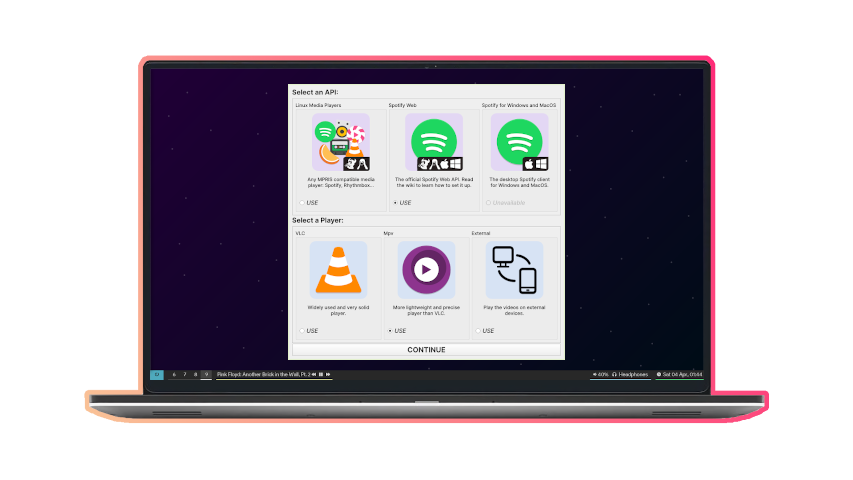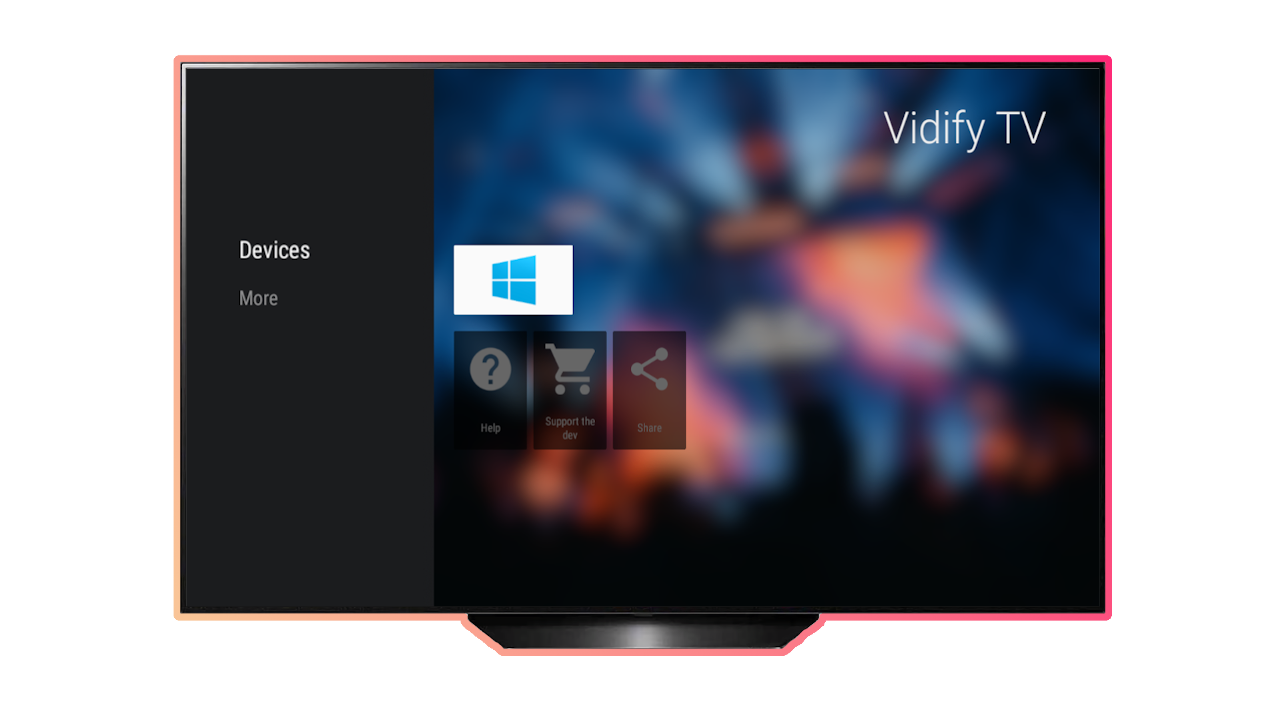Wiki
Getting Started
Downloading Vidify
You’ll need the Vidify desktop app installed on the computer where your music usually plays. You’ll be able to play music videos inside it, but if you want to broadcast them to your phone or TV, you’ll also need the app for Android, Vidify TV. The desktop app will communicate with all the available devices in your network to play the videos inside them. You can download both of them here:
If you’re more tech savvy, you might be interested in installing it from PyPi, the AUR, or GURU. More advanced details on GitHub.
Playing content
First of all, open the desktop app. When prompted to, select the music player you’re using. Here are all available ones, currently:
| Name | Description |
|---|---|
 Spotify for Windows or Mac OS Spotify for Windows or Mac OS |
The Spotify desktop app for Windows or Mac OS. |
 Linux Media Players Linux Media Players |
Any MPRIS compatible media player for Linux or BSD (99% of them, like Spotify, Clementine, VLC...). |
 Spotify Web Spotify Web |
The official Spotify Web API. Check its wiki article for more details on how to set it up. |
Then, you need to indicate where to play the videos. You’ll be able to choose between the mpv player and the external player. With mpv, you’ll be able to play the music videos inside that computer. Use the external player to reproduce music videos on any other device.
If you want to broadcast the music videos somewhere else, all you need to do is select the External Player and open Vidify TV on your phone or television. Inside it, a card will appear with information about the computer Vidify is running on. Select it to immediately start playing the videos:
Make sure your computer with Vidify and your device with Vidify TV are in the same network. That way, your computer will tell what videos to play to your phone or TV. Vidify also needs a stable internet connection to play the videos.
More
You can read other articles on the Wiki:
For developers
Advanced articles intended for developers: